7. Benchmarking¶
On the main project page is a space to allow for comparing and benchmarking of all evaluated designs.
This space is split in two parts : a data table, and a graphs workspace.
7.1. Data table¶
All succeded evaluations are made available in a single data table, summarizing main characteristics of your designs.
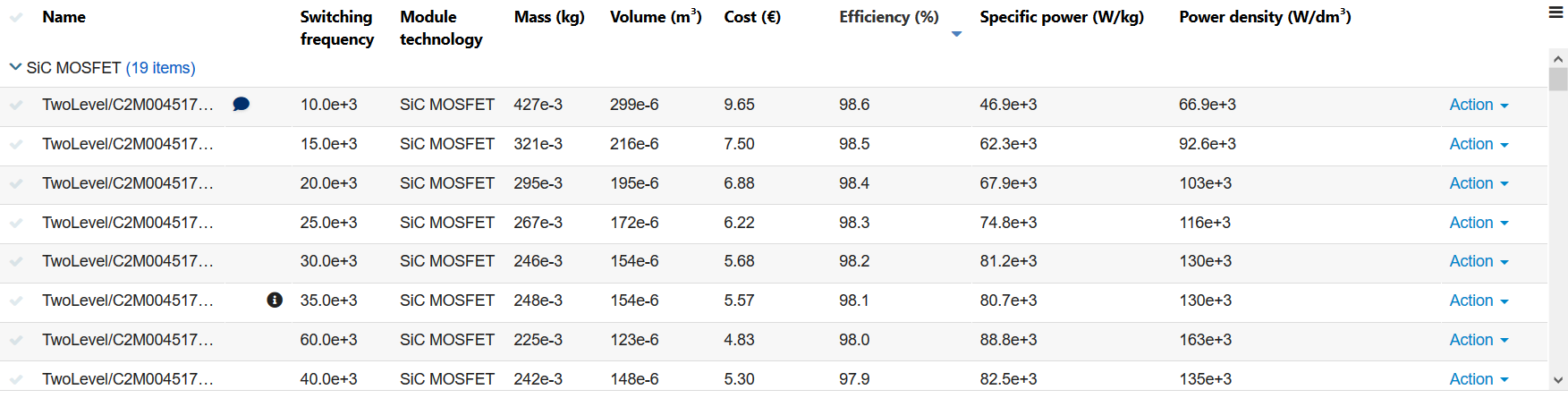
In addition to a customizable set of data, this table also displays for each design, if available :
A speech bubble icon for comments. Clicking on it allowing to edit said comment.
An information icon for evaluation information. Clicking on it displays said information.
On each design, clicking on the Action list allows for :
Opening the design in the design dashboard
Editing the name and comments of the design
Create a new multi-parameter sweep specification based on this design
Delete the design
7.1.1. Customizing, exporting and deleting data¶
Each column can be sorted, moved or removed from the table.
Some columns are available by default, while some more are available under the  table menu.
table menu.
This menu also allows you to :
Export current table into an Excel spreadsheet. Only selected data and columns will be exported.
Delete all selected designs at once. Selection is done by clicking on the checkmark on the left of each line.
7.2. Graphs workspace¶
This space allows you to compare your designs on a set of graphs, based on your own criteria.
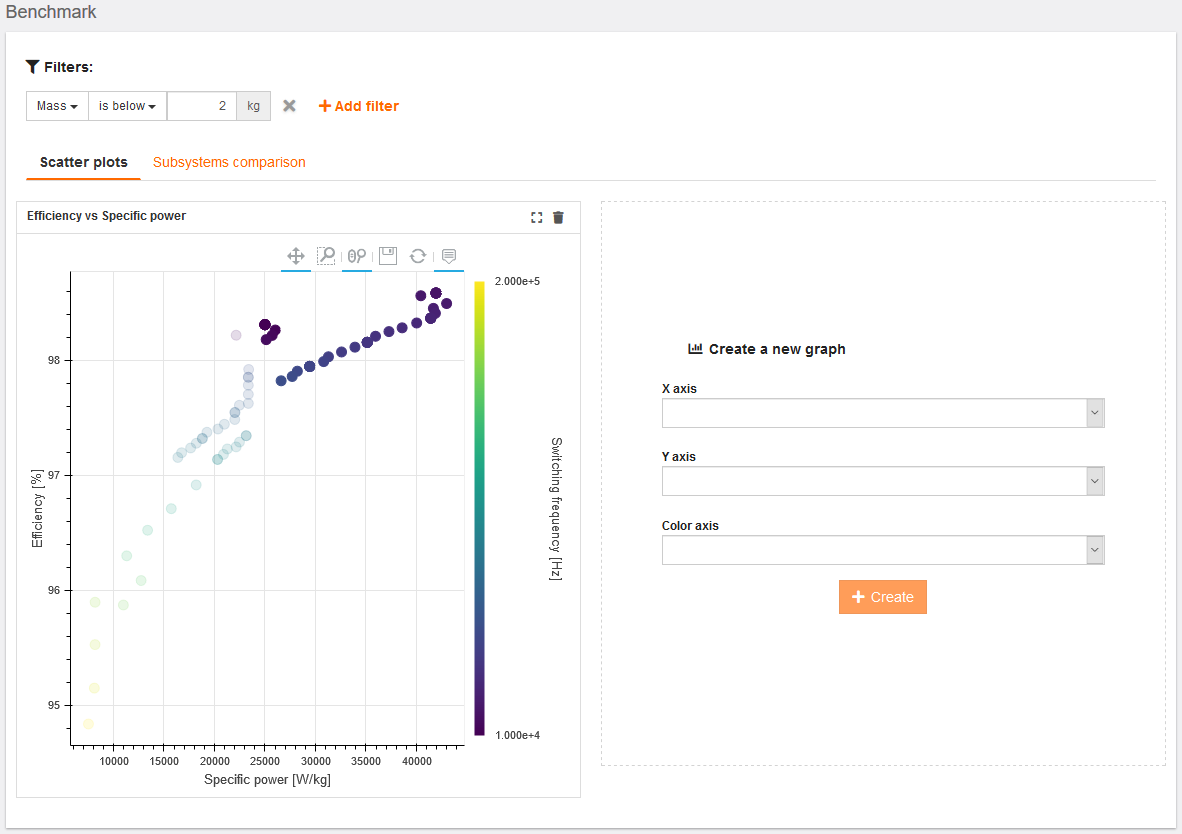
Graphs types are split into tabs :
The Plot graphs tabs allow you to build your own plot graphs, by affecting converters characteristics to the X and Y axes, as well to a color scale.
The Subsystem comparison tab allows you to compare your designs through bar graphs, with all bars broken down to display data on each designs’ subsystems.
7.3. Filtering and grouping data¶
The Filters and grouping section allows you to put emphasis or only show designs that respect your constraints, by setting thresholds on selected criteria.
Filters are applied to data table and graphs. By default, they will only gray-out designs that doesn’t respect asked constraints. Check the “Hide filtered-out designs” option to hide them completely.
As for filters, grouping designs also applies simultaneously to data table and plot graphs. If a grouping criteria is selected, a legend is applied to all plot graphs to reflect on said grouping.
7.3.1. Using the “Lasso selection” tool¶
Plot graphs allow you to freely filter-in designs, by using the “Lasso select” tool and surrounding your designs of interest.
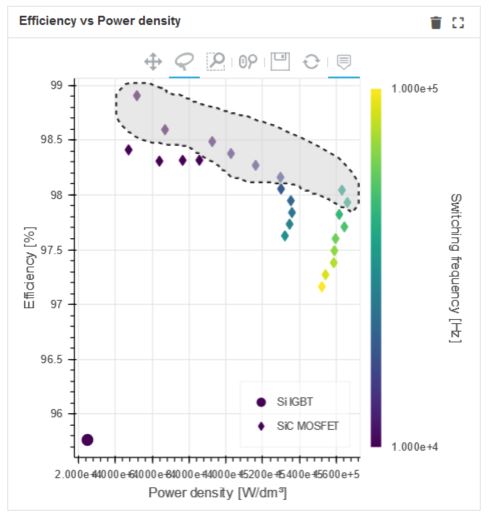
Using this tool will add a “Selected in graph” filter to the active filters. All designs that have not been selected will be filtered-out.
You can then re-use the lasso tool to refine your selection, or remove the filter.