6. Multi-parameter sweep¶
This space allows you to evaluate an ehxaustive list of design solutions, based on value ranges, topology alternatives and semiconductors selections you specified.
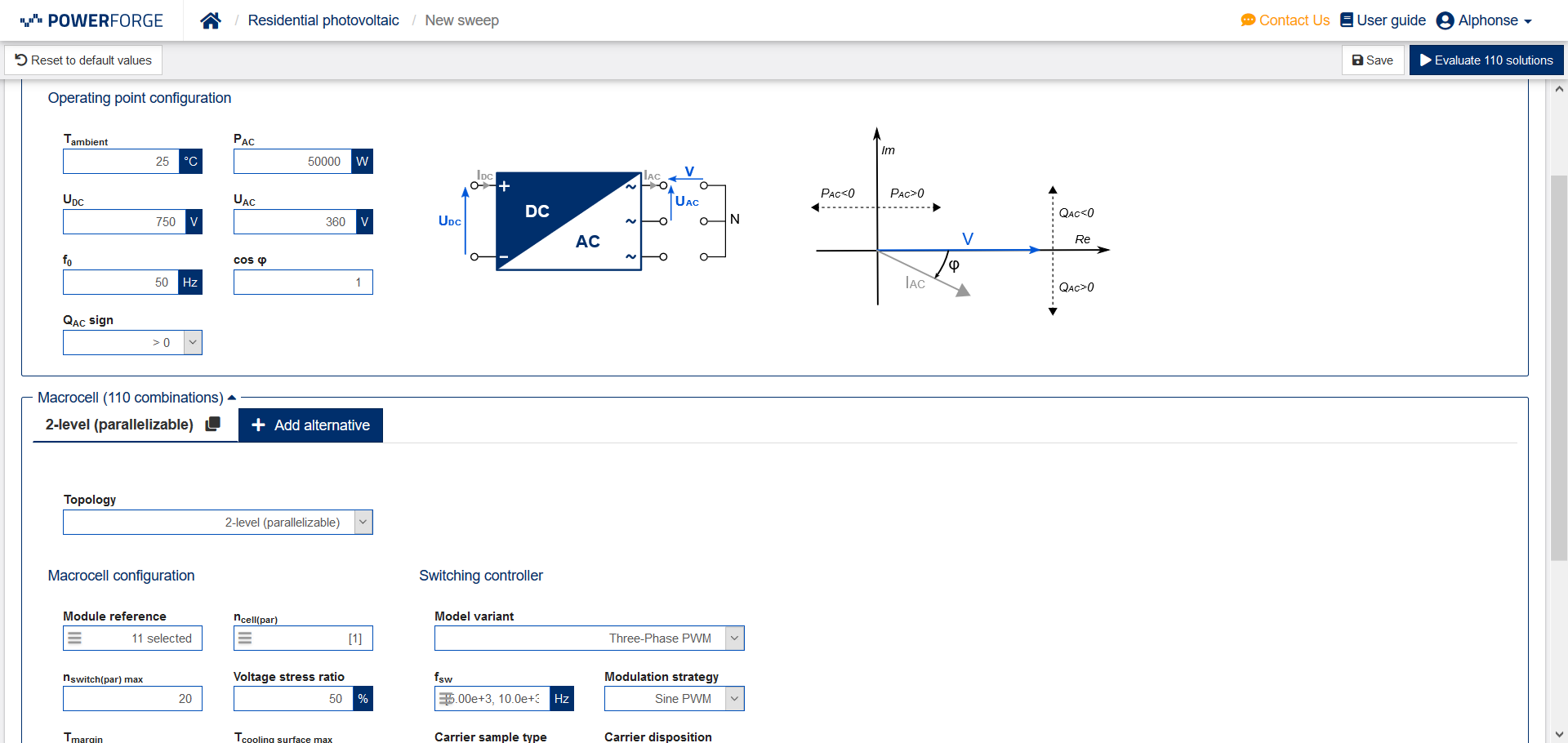
All subsystems of your converter are available on this screen. Some of them, like cooling or filters, are collapsed by default : you can deploy them by clicking on their section name.
Sweepable fields, like semiconductor references or switching frequencies, are identified by a  icon. This means several values can be specified for these fields.
icon. This means several values can be specified for these fields.
Upon evaluation launch, each available combination of values in a single subsystem will be evaluated.
6.1. Sweeping over a list of components¶
Clicking on a component sweep input prompts a component selector, much like the one available in component libraries. This list allows for filtering, sorting and searching for specific components, and selecting them for adding.
Once the list is validated, the number of selected elements is displayed in the corresponding input.
6.2. Sweeping over numeric values¶
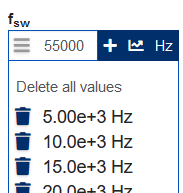
Numeric inputs allowing for sweeping deploy themselves for displaying and entering several values. Entering a value and then pressing Enter (Or clicking the + button) adds said value into the list below.
You can auto-generate a linear list of values by pressing the  button. Once done, all generated values are added to the ones previously added to the list.
button. Once done, all generated values are added to the ones previously added to the list.
6.3. Topology and configuration alternatives¶

Aside from the system operating point, several alternatives can be defined for each subsystem. This way, a single operating point can for example apply to two or more different macrocell topologies, each with their own constraints.
If several alternatives are defined for several subsystems in a single specification, each combination of alternatives will be evaluated.
6.4. Evaluating all designs¶
Once your specification is complete, clicking the “Evaluate designs” button displays the total number of values and alternatives combinations that will be evaluated.
By clicking on this button and specifying a name for you sweep, PowerForge will evaluate all designs on background and make them available for comparison in the benchmark space once their evaluation is complete.
6.5. Saving and resetting specification¶
A specification working copy can be saved in web browser to be finalized later by clicking on the correspondig button. If a saved working copy is retrieved upon entering this screen, you will retrieve all your previously saved values.
A “Reset to default values” button is also available in case you want to start your specification over. All values will then return to the default ones defined by PowerForge.